
|
|||
|
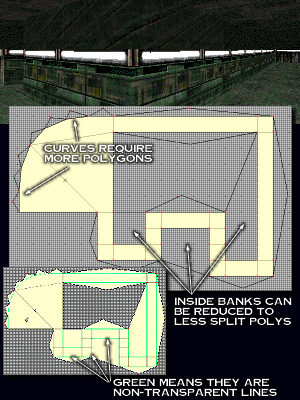 |
Detailing: The process is simple, and easy to do. All you need to know are a few Forge Basics. The Example map shows the simple way you can create these. The Steps: 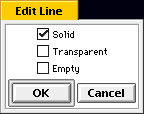 |
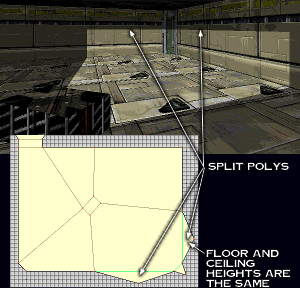 Light Casting:
Light Casting:This Example map has an example of both this light casting and the shadow casting examples to see.
The Steps:
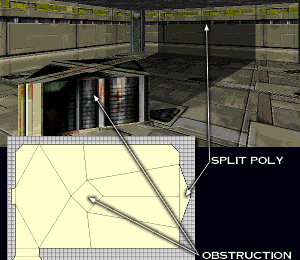 |
Shadow Casting: This Example map is the same as the one above for light casting, because it contains both examples in two rooms. The Steps: |
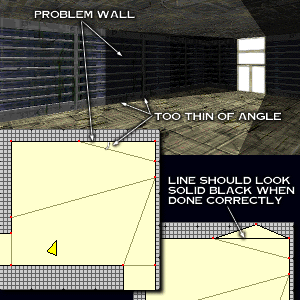 Bouncies:
Bouncies:This Example map has a bouncy wall for you to see and understand exactly what is meant.
The Steps:
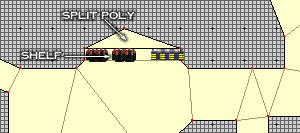 Shelves:
Shelves:The steps are the same as the Bouncy-fix steps, but you apply them to the back of the shelf instead of a wall in a hallway or room.