|
|||
|
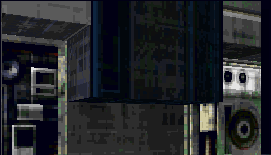 |
In the southern part of Thing What Kicks, we used tag switches to slave the motion of large 'security' doors to smaller platforms inside the control room. The puzzle is figuring out that the position of the small platforms reflect the positions of the doors, and then figuring out how to keep them open by deactivating them with the switch when the doors are opened all the way. Since most players are compelled to tab, punch or grenade any and all switches they find, we use a tag switch to give the platforms two states -- opened and closed, and we set them up to close unless the player figures out what is going on and keeps them open. | |
 |
||
| The big 'door' platform and the little platform are both set for the same tag number, and the switch on the left is set up as that tag. Then we tweaked the settings for each of the platforms to get them to rise and fall at the same rate and to activate and deactivate at the same times. | 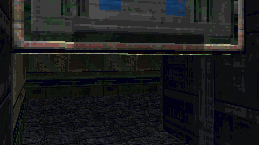 |
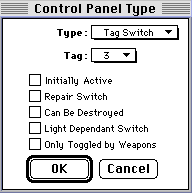 |
The switch dialog box comes up when you apply the switch texture, or if you select the switch texture and click on an existing switch. You can see that we've set this switch to tag #3. In case we weren't clear this switch is the little narrow one on the left that gets exposed by the larger switch. |
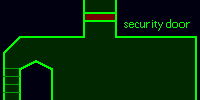 |
(The large door is here, on the middle left side of the map.) Below is the platform dialog box for the small platform, with some of the settings that are important to this puzzle pointed out. 1. The first thing to do is set the platform to the same tag as the switch, #3. 2. We've set it to deactivate at its initial level, so the player can't just flip the switch and be on his way. Hit the switch once and the plaform raises and falls back to its initial position. |
|
3. We set the platform as secret, so it won't show up in the map view until activated. Sneaky, eh? 4. It's set as initially extended, so it's not obvious until raised by the switch. 5. The speed of the platform is the tricky part of this setup. Since we made the small platform 1/2 the size of the door, we made its speed half as fast. That way they both move in tandem, giving the illusion that their mechanism is connected. |
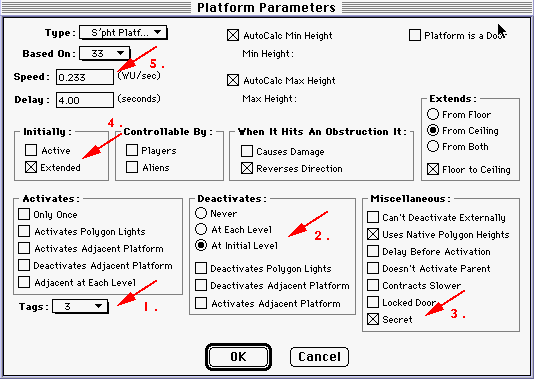 |
|
Now the puzzle is complete. The switch on the southern wall of the control center is set up exactly the same way, with another tag number, and the platform it controls is the door leading out of the control tower into the rest of the map. From our example, it should be pretty clear how tag switches can be set up to control lights and media (which are basically a subset of lights). Just like platforms, lights have a section of their dialog box where you can select a tag to control them. They use their activating and deactivating settings for their behavior when the tag is flipped, just like a regular light switch. See the Aesthetics pages for details on settting up lights and media. |