|
|||
|

|
Split Poly Ladders
|
|
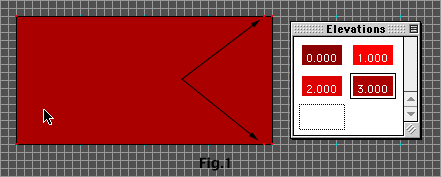
| 1. Create a room with a ceiling height of 3 world units and a floor height of zero as shown in Figure 1. Notice the double vertex on the right side of the poly, this is important, make sure your starting poly looks like that. That extra vertex will be the inside edge of the ladder later laddie. |
|
|
| 2. Draw a special split poly as shown in Figure 2 and fill it. It will pick up the ceiling and floor height of your first poly. Change the floor height of the new poly to 0.1. Remember to follow general instructions 1a through 1e or I'll come over there. |
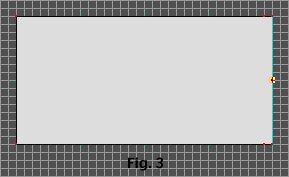 |
| 3. Close the poly by dragging the apex of the
polys triangle to the center of the base. See Figure 3. 4.Repeat step 2-3 raising the floor heights by increments of 0.1 until the last special split poly has a floor height of .9. The ceiling height will remain at 3 because Forge will continue to pick up that parameter from the adjoining poly. 5. Put a player object into your ladder room, pave the level and save your work. 6. Go into visual mode and try to climb the wall the ladder is on by walking into the wall. If you do not raise up like you are climbing steps then you screwed something up. Delete the room and start again from step 1 making sure your hat is facing forward. You may crash if you climb to the top and keep trying to walk into the wall. If you did crash, no harm done, you saved like I told you right? Just climb up so you are certain you are raising up higher than half way up the ladder then go back into draw mode. 7. You did everything right, so you are here. Notice what step this is, this is probably not a coincidence. |
|
|
| 8. Drag the corners of the poly together as shown in Figure 4. This will represent the width between the uprights of the ladder and must be wide enough for the player to walk through. |
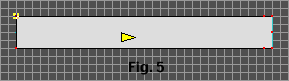 |
| 9. Drag the remaining vertices to the positions shown in Figure 5. |
|
|
| 10. Draw the uprights to the ladder and fill them. Figure 6. |
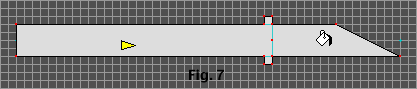 |
| 11. Draw the alcove at the top of the ladder exactly as shown and fill it. Figure 7. |
|
|
| 12. Flesh out the remainder of the room as shown in Figure 8. Notice the vertices above the fill tool to allow for a return into the room. |
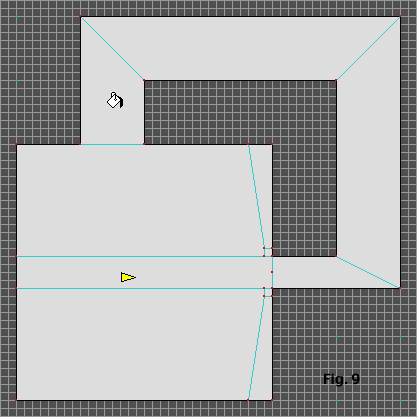 |
| 13. Create the return hall. Figure 9. 14. Set the floor heights for the alcove behind the ladder and the return hall to 1 world unit. Set the ceiling heights for the alcove and return hall to 2 world units. Set the floor height of the ladder uprights to 1.2 world units. 15. Pave the level and save. 16. Go into visual mode and texture the room. The Battle Cat's Split Polys will give the effect of ladder rungs so be sure to texture the ladder so it looks like a ladder. This will give the player a visual clue of what is expected of him. |
|
|
|
17. If Forge crashes when you climb over the top of the ladder you can mess with the arrangement of the vertices that were once the apex of the split poly triangle. Simply click on the vertex and drag it straight up one grid unit. Click on the next apex vertex and drag it down one grid unit. Repeat this until the apex vertices are no longer all stacked one on top of another in the center. Save. I have not had a crash with this arrangement. Figure 10. And there you have the basic ladder using the Battle Cat's Split Poly Technology™. This will be on the test. Feel free to experiment with the formula, be innovative, make me proud. I have provided an example map (3K) for you to pick at. |