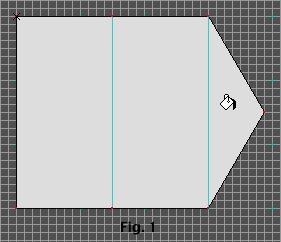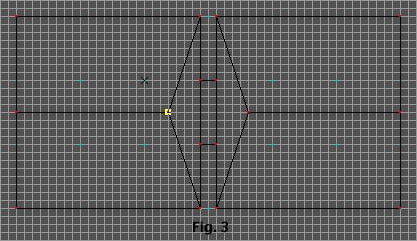|
1) Draw a room like in Figure 1 by putting two rectangles
together and put a triangle split poly on one side.
2) Fill all the polys. They will have a default floor height
of zero and a ceiling height of 1. Leave them like that. 3) Use
your arrow tool to select the triangle split poly and make the
polygon type a platform. Click the Platform Parameters button
and make a few small changes. Uncheck the AutoCalc min max platform
heights and make the minimum height 0 and the maximum height
1. Change the platform speed to 1.134. Click OK.
4) Go back into draw mode and close the split poly by dragging
the apex to the center of the base line.
5) Draw another split poly in the exact spot the last one was
in and fill it.
6) Repeat steps 3 and 4 with only one difference, don't change
the speed of this new platform. You may want to double click
the base line of the split poly and make it a solid line if you
get a bouncy poly.
7) Place a player object into your map, pave and save.
8) Go into visual mode and texture the platform wall with 3 different
textures, one for the back wall, a second texture for the slow
platform and a third for the fast platform. Now just sit there
and stare at what you have done. Take a minute, I'll wait right
here.
Did you get up close and look at it from the sides? That was
pretty neat eh? A completely 2 dimensional wall with two 3 dimensional
moving objects trapped in it. You don't have to stop at 2 platforms,
you can put quite a few in but remember if this is a fighting
map you are going to be sacrificing engine speed and playability
as well as sucking up memory like Oprah sucking the butter out
of a turkey baster. You know, you can ride that flat elevator
if you walk into it and continue to press into it. Not very far
in this map though. Try it in another map, one with a higher
ceiling, put a moving platform in the foreground and an unmoving
raised platform behind it (to stop the bouncies). Does this give
you any ideas for a puzzle? Eye candy? Go back into visual mode
in the first map and give the platforms a texture mode of fast
horizontal slide. If you make an ocean wave shaped texture and
put it on a couple of low platforms that alternate exactly, you
can mimic waves, maybe put a landscape texture behind it. Surfs
up.
|