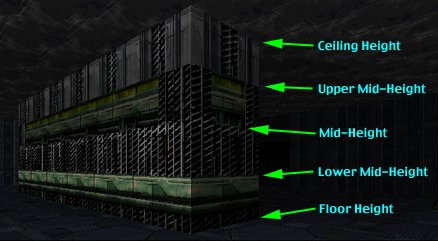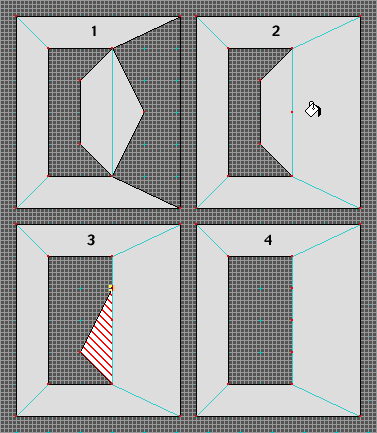|
Remember when you create one of these special polys, make
sure you completely finish each poly before you close it and
move onto the next. This is important because once you have "closed"
the second one of these split polys it is permanent, there is
no opening it up to work on it again. By "completely finishing"
it, you should use your View menu to:
1a) Set the floor or ceiling elevation depending on the structure
you build,
1b) Set the floor and ceiling textures.
1c) Set the polygon type to be monster and item impassable.
1d) Set the floor and ceiling lights
1e) When creating a split poly bridge, you must set the liquid
before closing the poly.
Why all these extra steps? Because, although these are one
dimensional polys extruded into two dimensions, in some cases
the lights and textures tend to "bleed" out where one
elevation meets another. The monster impassible polygon type
is set because if the floor elevations are right, your monsters
will be crawling up your walls like cockroaches. Worse yet is
if you have monsters generating randomly, they will be spawning
inside closed split polys, trapped like rats and squawking like
demented chickens. Same goes for randomly generating ammo and
weapons only without the pathos.
When you create sets of stacked split polys there are two
ways to change ceiling or floor heights. Create an area with
negative space, draw your split polys into the negative space
and keeping the floor height the same, change the ceiling height
of each split poly proceeding from the upper ceiling height to
the lower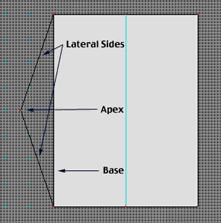 ceiling
height. If you are working the other direction, create your same
negative space but this time keep the ceiling height the same
while changing the floor heights from the lowest to the highest
floor. If you do not proceed in this order in each case you will
wind up with only two stacked polys that can be textured. Confusing?
Not really, all will come clear as I give examples of each usage
for the Battle Cat's Split Polys. ceiling
height. If you are working the other direction, create your same
negative space but this time keep the ceiling height the same
while changing the floor heights from the lowest to the highest
floor. If you do not proceed in this order in each case you will
wind up with only two stacked polys that can be textured. Confusing?
Not really, all will come clear as I give examples of each usage
for the Battle Cat's Split Polys.
When creating a line to be the base of your split polys, make
sure it is directly on a grid line or a 45 degree angle of the
grid lines. This allows your "Constrain to Grid" setting
in your map manager to exactly place the apex of your split poly
directly on the base line insuring that you have a one dimensional
poly. Otherwise you will not be able to stack polys. If you don't
like using the "Constrain to Grid" feature, just bite
down on a bullet, constrain to the damn grid for the creation
of the split polys and set it back when you are through. Don't
try to shoot that bullet now, it will probably blow up in your
face.
When using a lot of stacked split polys, remember that they
take up a lot of memory to render. The more stacked polys in
view, the more memory it requires and the slower the game will
run. If you have a fast computer with a lot of memory you will
not experience problems but there are still a lot of slow machines
out there. Be kind. If you have a bone breaking stack of split
polys, then let it be eye candy you pass through on the way to
a fight. Nothing sucks worse than having a big fight while the
engine is bogged down only to crash because of memory constraints.
Well, actually, 8 years of Clinton sucks worse.
Sometimes when you try to fill a split poly Forge will tell
you that it is having trouble filling that poly. Often you can
remedy that by simply dragging the apex of the split poly to
a new location. In some cases you must break up the split poly
differently with some new lines or try it from a different side
of the wall. Get your hands dirty. Experiment. Also, Forge sometimes
gets confused when you try to fill polys next to a BC Split Poly.
If you are doing an example I give you, follow my instructions
exactly in the order I give them, then you can avoid that problem.
I don't always tell you there will be a problem filling polys
in each tutorial, I presume that you have read the general instructions
and know to do the steps in order.
Sometimes you may experience a freeze when crossing a split
poly. This usually happens when you dwell on the exact base line.
"Dwelling" can include walking along and over the exact
base line. I believe the freeze could be memory related because
if you move through it you do not lock up, it is when you linger
there. If there is a place where a player would naturally pause
on a split poly line, try to gently move him on his way with
some flowing media or redesign the problem area. Another cause
(I suspect several things are happening here) is the alignment
of the split polys apex vertices on the base line. If you move
through a narrow passage way where you are forced to walk directly
through the exact center of a split poly apex vertex, especially
stacked split polys, you can suffer consistent freezing that
can be permanently remedied by moving that vertex/vertices off
to one side.
|